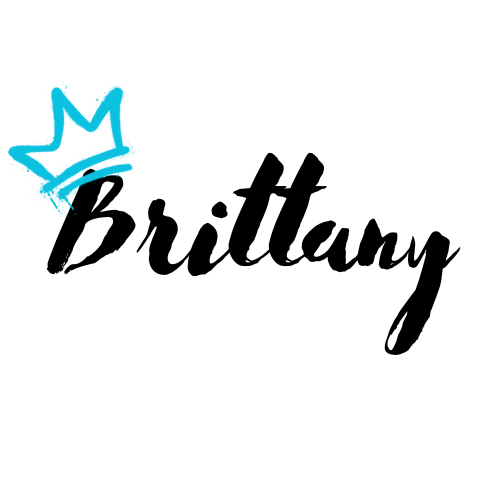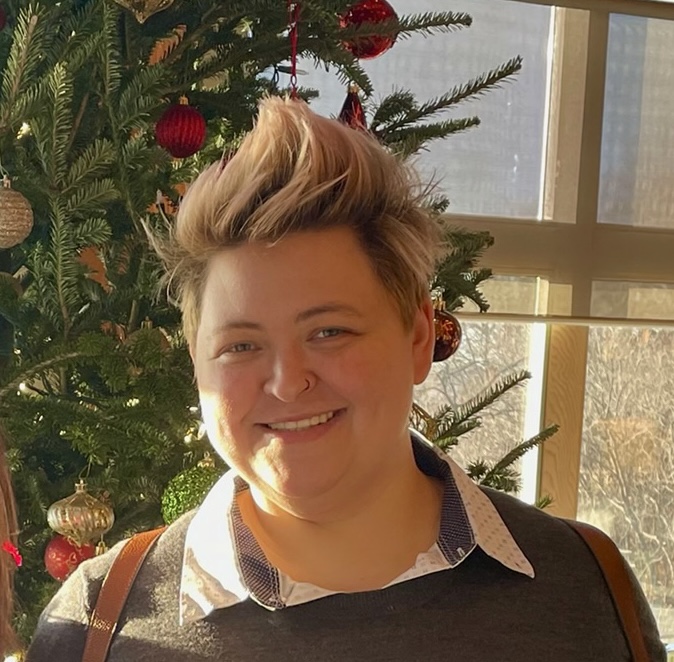Creating the App in Azure
-
Navigate to your Azure Portal and create a new enterprise application for Chef Automate
-
Within the new app configuration, under the Single Sign-On option, fill out the following information:
-
Basic SAML Configuration
- Identifier (Entity ID): https://your-automate-server.com/dex/callback
- Reply URL (Assertion Consumer Service URL): https://your-automate-server.com/dex/callback
- Sign On URL: leave blank
- Relay State: leave blank
- Logout URL: leave blank
-
User Attributes & Claims
- surname: optional
- name: optional
- username: user.mail
- emailaddress: user.mail
- givenname: optional
- Unique User Identifier: optional
-
SAML Signing Certificate
- Status: This should be set to active
- Download the base64 certificate for use in the Chef Automate Server config
-
Configuring SAML Within the Chef Automate Server
-
ssh to your Chef Automate server
-
Create a file called saml-config.toml with the following content:
[dex.v1.sys.connectors.saml]
ca_contents="""-----BEGIN CERTIFICATE-----
THIS
IS
THE
BASE64
CERT
FROM
AZURE AD
-----END CERTIFICATE-----
"""
sso_url = "{LOGON URL FROM AZURE AD}"
email_attr = "emailaddress"
username_attr = "username"
entity_issuer = "https://your-automate-server.com/dex/callback"
- Run
sudo chef-automate config patch saml-config.tomlto apply the settings